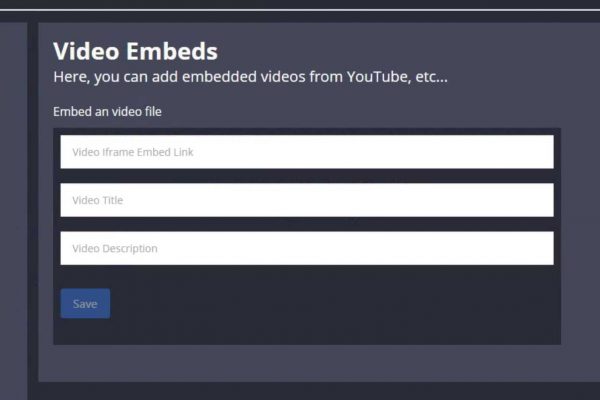Step One
First, select a video from YouTube. On the right-hand side click on “SHARE” (see highlighted red box in image).
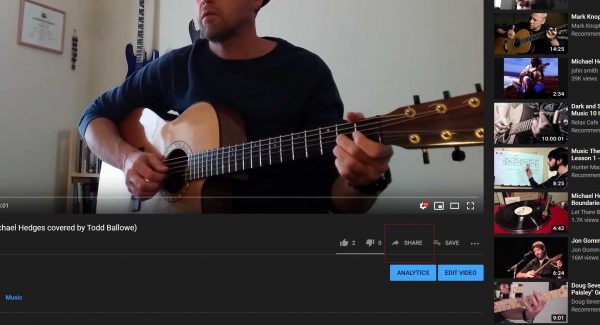
Step Two
Next, select “Embed” at the top left of the popup box (see highlighted red box in image).
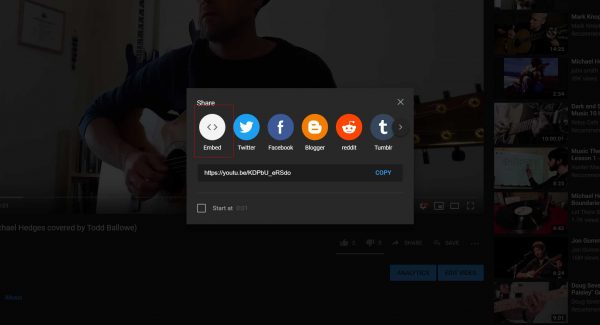
Step Three
Copy the video embed code by clicking on “COPY” in the lower right-hand side of the popup (see highlighted red box in image).
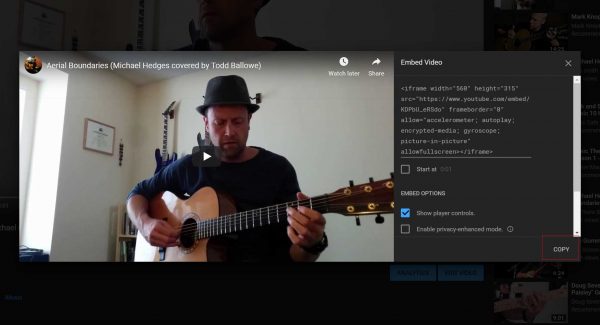
Step Four
Paste the embed code into EPK Assistant Video Embeds, and add a Title and Description (see image). If you don’t have a title or description, don’t worry! You can edit them later. Click on “Save” and you are done!